Installation Guide
Step 1 - Web
-
Click on the “Signup” button for registration.
-
Select your registration type - Parent, School or Affiliate.
-
Fill the forms - Your full Name, Mobile Number, Email, password, School name, website, location , website ,Principal name, Correspondent name, No of Students and referral code you have in the Register form.
Step 2: User Registration
-
Click on the "Signup" Button: Upon launching the app, users should see a "Signup" button on the welcome screen.
-
Select Registration Type: Users choose their registration type: Parent, School, or Affiliate.
-
Fill in Personal Information: For Parents: Full Name, Mobile Number, Email, Password, Number of Kids
-
For Schools and Affiliates: Provide relevant fields according to the registration requirements for schools or affiliates.
-
Referral Code (New Step): Introduce a new field for a referral code. Users can enter a code provided by another user to track referrals.
-
Submit the Form: Include a "Submit" or "Register" button at the bottom of the form.
Step 3: Downloading the App after Parent Registration
-
Login to the Website: After successfully completing the registration, parents should log in to the website using their registered email and password.
-
Access the Side Menu: Upon logging in, navigate to the side menu on the website.Go to the Download Section. Within the side menu, locate and click on the "Download Section" option.
-
Accept Terms and Conditions: Before proceeding with the download, parents may be prompted to review and accept the terms and conditions of using the app. Include a checkbox for them to confirm their acceptance.
-
Download the App: Click the Provided link or button for parents to download the app to their mobile device.
-
Install the App: Open the download file and grant "unknown Source" permission to install it.
-
Open the App: Once the app is installed, instruct parents to open the app on their device.
-
Login with Registered Email & Password: On the app login screen, prompt parents to enter their registered email and password to log in.
Step 4:
After installation is finished, Launch the application, allow all access, then log in using your password and registered email address. Once the settings have been updated to the server, the app icon will disappear in 20 seconds.
App Not Installing? - Click long press on kidstrackingactivity App icon => Click on Info Button
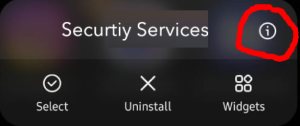
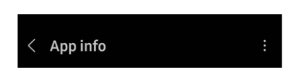
Click on 3 Dots on the right side icons
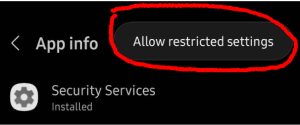
Click on Allow Restricted Settings button – Allow Restricted Setting
Activate Accessibility Settings.
Step 5:
Allow the Following Steps
- 1. Allow Take Pictures and Record Video.
- 2. Allow Device Location.
- 3.Allow Record Audio.
- 4.Allow Notifications.
- 5.Allow Phone call Logs.
- 6.Allow Your Contacts.
- 7.Allow to make and Manage phone calls.
- 8.Allow Access Music and Audio on the Device.
- 9.Allow Access photos and Videos on the Device.
- 10. Allow Send and View message on SMS.
*After Giving access Login as a parent in Kidstracking app.
*After Login Buy A Package to Access All the Menu.
Step 6:
Install kidstracking App in Child Mobile. After Install Allow the Following Steps:
- 1.Allow Take Pictures and Record Video.
- 2.Allow Device Location.
- 3.Allow Record Audio.
- 4.Allow Notifications.
- 5.Allow Phone call Logs.
- 6.Allow Your Contacts.
- 7.Allow to make and Manage phone calls.
- 8.Allow Access Music and Audio on the Device.
- 9.Allow Access photos and Videos on the Device.
- 10. Allow Send and View message on SMS.
Step 7:
Enter Child Name and Enter Email ID and Password. Give the Following Permissions:
-
Camera permission→ On the Toggle button
-
Click Permission→ Onclick its Redirect to Access Permission page (Click Accept Button) → Its Redirect to setting page (on Kidstracking Toogle Button)
-
Monitor Permission→ Onclick its Redirect to Access Permission page (Click Accept Button) → Its Redirect to setting page → Click Installed App Menu → Click Victim Accessibility → Click on.
-
Add to Wishlist.
-
Sm Permission. →Onclick its Redirect to Access Permission page (Click Accept Button) → Its Redirect to setting page (on Kidstracking Toggle Button)
-
Location Permission. →Onclick its Redirect to Access Permission page (Click Accept Button) → Its Redirect to setting page (on Kidstracking Toggle Button)
